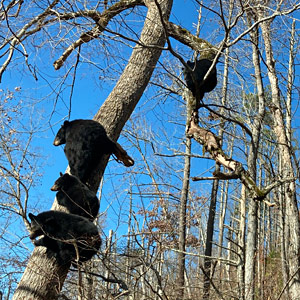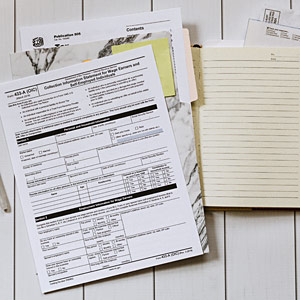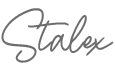Stalex House
Live, Love, Write, Photograph, Travel - Create Your Life. Capture & Share Your Story
House Hunting: How to Plot Multiple Points on Google Maps
Home
May 07, 2020

There were 9 houses me and Stacey wanted to visit this weekend.
Even though I know the area well, it was still difficult to figure out the drive in sequence without having to drive back to a house we missed on the way.
There was no easy way that I could find to plot multiple locations on the same map. I even considered doing it the old school way with a physical map.
But I found a hidden feature in Google Maps where you can plot multiple locations on one map.
Here is how...
Video
Step 1: Get Addresses
Find the houses you want to look at using Realtor, Zillow or any other house listing website/app. You will need the addresses of these locations.
Step 2: Go to Google/MyMaps
Go to this link: www.google.com/mymaps
You have to be logged into Google account to get access to my maps feature.
Step 3: Create New Map
Create a new map and name it:

Step 4: Add Addresses to the Map
Copy and paste the address of the house you want to plot on a map into this bar.
I'm using a Starbucks location here but you want to paste the copied address of the house.

Once the address was found, add it to the map:

The location will be added into the Layer menu:

Keep adding locations and adding them to the map. You will now have multiple locations plotted on the same map:

Step 5: Use Phone to Access Your Map
Get Google Maps app on your phone and sign in with your Google account.
Go to Saved and Maps:

Your saved map and multiple locations you added will now be accessible to you:

Now go look at houses and save yourself a lot of time and gas.